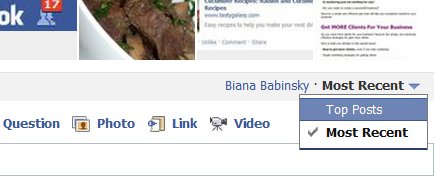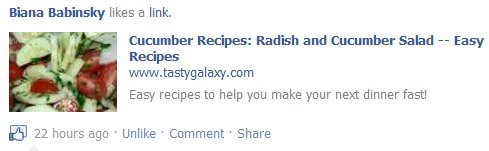Three Squeeze Page Mistakes You Are Making
During the free call, Five Secrets For Creating Social Networking Squeeze Pages, I discussed three mistakes that small business owners make when they create their squeeze pages.
Here are three mistakes that small business owners make with their squeeze pages:
Squeeze Pages Mistake #1: Too Many Free Products Offered On The Same Squeeze Page
Here is one mistake that I see small business owners make very frequently with their squeeze pages. A small business owner wants to offer value to her new newsletter subscribers. So she creates one great free gift, and then she creates a squeeze page on which she gives away this free gift.
After some time she doesn’t think that just one free gift is enough. So she creates another free gift and adds information about it to the original squeeze page. Then she creates another free gift and adds information about the third free gift to the squeeze page as well. And so on.
Pretty soon, the squeeze page contains information about 3 or more free gifts, usually on completely different topics. Thing is, while you feel you are providing more value by offering more than one gift on the same squeeze page, you are actually doing quite the opposite. You are confusing the person who comes to that squeeze page, because the more options you are offering, the more confusing the offer is.
Squeeze Pages Mistake #2: Not Enough Text On The Squeeze Page
Many small business owners think that if they offer something for free, then they don’t have to have a long sales copy to write for it. In fact, many people think that all they need on their squeeze page is the sign up form. After all, they are offering something for free, so they don’t really need to explain what they are offering.
Well, even though the product is free, you still need to explain the benefits of what you are offering to your potential newsletter subscribers. In the squeeze page you need to include the benefits of what you are offering. People want to know what they are registering for.
Squeeze Pages Mistake #3: Linking Away From Your Squeeze Page
Here is something else that happens on many squeeze pages – lots of people link to other pages on their web sites from their squeeze pages. When you include links to other web pages on your squeeze page, you dramatically reduce the effectiveness of your squeeze page.
Want to know how to fix these squeeze page mistakes and make your squeeze pages extremely effective? Learn how to fix these mistakes in FREE audio recording, Five Secrets For Creating Social Networking Squeeze Pages
share on social media: facebook | del.ico.us | digg | StumbleUpon | yahoo | google Posted on March 15th, 2011